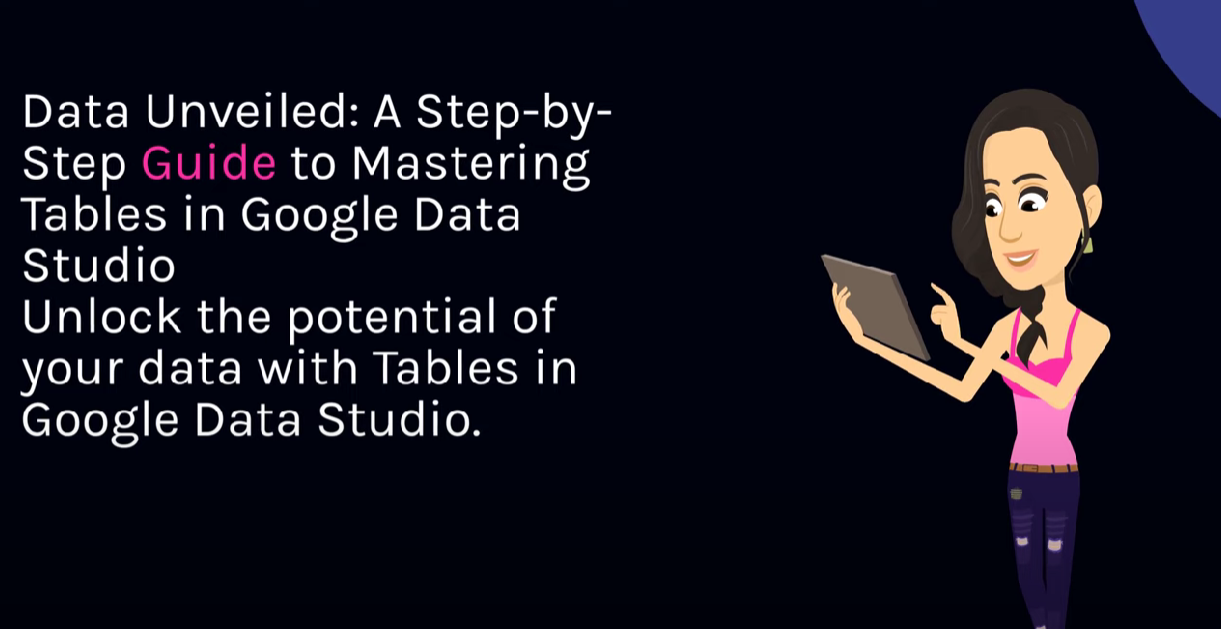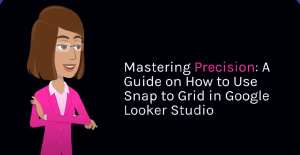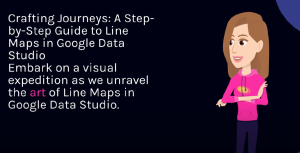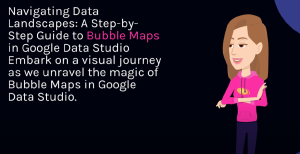Table of Contents
Data Unveiled: A Step-by-Step Guide to Mastering Tables in Google Looker Studio 📊🔍
Unlock the potential of your data with Tables in Google Looker Studio. Whether you’re presenting raw numbers or dissecting intricate details, Tables offer a structured and organized way to showcase information. Here’s a detailed guide on integrating and manipulating data in a Table within your Data Studio reports:
Step 1: Access Your Data Studio Report
Visit Google Looker Studio and open the report where you intend to use a Table.
Step 2: Add a Table
In the report editor, click “Add a Chart” and select “Table” from the available chart types.
Step 3: Connect to Your Data Source
Associate the Table with a relevant data source. Ensure your dataset includes the dimensions and metrics you want to showcase in the Table.
Step 4: Configure Rows and Columns
Specify the dimensions and metrics to populate rows and columns in the Table. Customize the arrangement to suit your reporting needs.
Step 5: Apply Sorting and Filtering
Enhance the clarity of your Table by applying sorting options and filters. This allows users to interactively explore and analyze the presented data.
Step 6: Utilize Conditional Formatting
Make your Table visually impactful by applying conditional formatting. Highlight specific cells based on criteria, making key information stand out.
Step 7: Incorporate Date Ranges
For time-sensitive data, incorporate date ranges in the Table to provide insights into trends and fluctuations over specific periods.
Use Case Example:
Imagine you’re presenting monthly sales data for different product categories. Use a Table to showcase each category’s sales figures, and allow users to explore data for a selected date range.
Pro Tips for Table Mastery:
1. Drill Down for Details:
Implement drill-down options to reveal more detailed information when users interact with specific cells.
2. Aggregate Metrics:
Use aggregation functions to display totals, averages, or other summary metrics within the Table.
3. Customize Cell Styles:
Tailor the style of individual cells to draw attention to significant data points or trends.
Hashtags: #DataStudio #DataTables #DataManipulation
Explore More at Cratos.ai 🚀
Frequently Asked Questions
Lorem ipsum dolor sit amet, consectetur adipiscing elit. Ut elit tellus, luctus nec ullamcorper mattis, pulvinar dapibus leo.